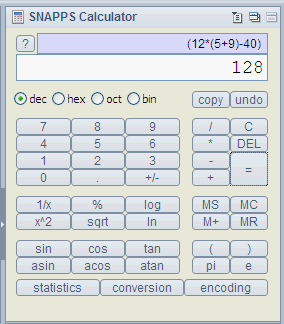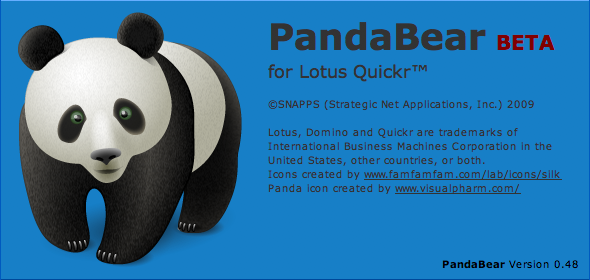Finally getting around to officially releasing my Calculator Sidebar App to the
SNAPPS Widget Catalog:
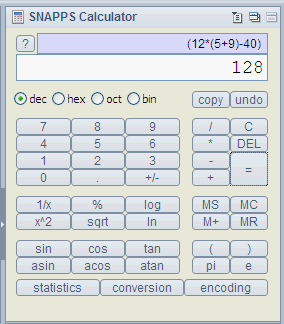
I've actually had it on the Update Site for personal beta testing since last month, so if you are one of the clever people who found it before today please reinstall so you get the latest version. ;-)
The premise of this application is pretty simple: it's a calculator. Carl Tyler created the very nice Epilio Calculator Plugin for Sametime some time ago, so I'm certainly not the first one to have this idea. I had a few personal requirements for a calculator though:
- Parenthesis
- An "undo" button
- Visual display of the entire calculation I'm performing
- Hex and binary support, including logical operators and bit shifting
- Basic conversions (inches to centimeters, etc.)
There are other functions too -- including Rob "Bossman" Novak's request for a Base64 encoding/decoding dialog -- but those were the things that I really wanted in a calculator app. Also, I still have it informally listed as a beta release, mostly because I haven't developed a full suite of test calculations to use for validation yet. So please tell me if you think you find a bug.
I finally got around to setting up a fresh new Linux virtual machine so I could install a Lotus Notes 8.5 client on Linux (and test multiplatform things like
PandaBear and
custom Sidebar apps). Despite some long download times, it was a relatively easy process once I got all the pieces together. Here are the basic steps:
- Download the DVD ISO for the Linux distro of your choice. In my case, I chose OpenSUSE 10.3. It's close to the "real" SUSE version on the official Notes 8.5 distro list and I just happen to like OpenSUSE. No "my Linux is better than your Linux" comments, please ;-).
- Install Linux as a virtual machine using all the defaults, with:
- Gnome as the default desktop environment (the Notes client will need some of these libraries)
- All current package updates downloaded and installed (this will take a while)
- If you're using VMWare, install VMWare Tools. Here are the instructions and requirements for SUSE. There are also some more generic instructions from VMWare.
- Make sure you have all the required Linux packages installed using your package manager of choice (like YaST).
- Download the RPM install of Lotus Notes 8.5 for SUSE and Red Hat, or the DEB install for Ubuntu. I'm not sure if this is available as a trial download right now or not; I got it from the Lotus software catalog for Business Partners.
- Install the Notes client as root using the install instructions from Domino Administrator Help. Note that for me, nothing actually happened after the RPM install was completed -- no "configure your client" screens or anything -- it just installed and then closed the installer. I thought I did it wrong and ended up doing it twice.
- As a normal, non-root user, run the Notes client from the "Start" menu (or whatever it's called for Linux... the "Computer" menu?). You should find a Lotus Notes icon in the "Office" section of your program menu icons. This will run you through the normal Notes client setup wizard.
The only weird problem I ran into was that all the fonts were really really small after I installed the VMWare tools; so tiny I couldn't actually read anything. The fix ended up being to edit my /etc/X11/xorg.conf file, change the default resolutions from "1280x768" to "1024x768", and restart the X-server (or the whole workstation). Not sure why that worked but it did, and I can still stretch my VM screen to whatever size I want.
Viktor has been working on an Adobe Air application for a little while now, and it's finally ready for a FREE public beta release. Looks really cool, and will be very handy for Lotus Quickr users. Go get it at
pandabear.snapps.com.
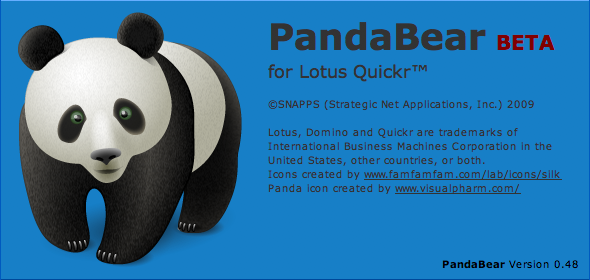
Also see the announcements by Rob Novak and Viktor Krantz for more tempting details. Who said Adobe Air apps are only good for Twitter clients?
;-)