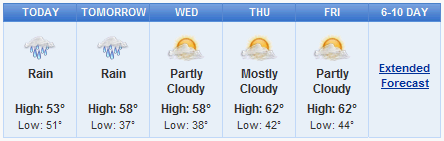
Yikes! That looks cold to me for this time of year. At least the pollen count should be much lower than I'm used to. See you there?
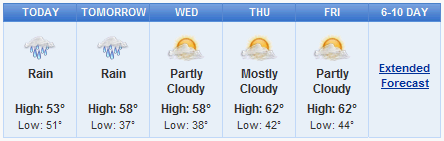
Yikes! That looks cold to me for this time of year. At least the pollen count should be much lower than I'm used to. See you there?
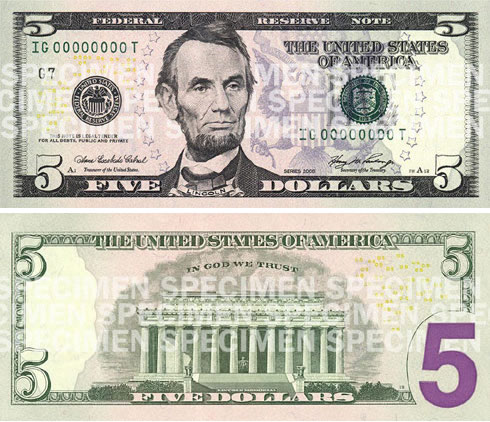
Not too terribly different, but they were able to ugly it up just a tiny bit more with weird purple tints and a grossly out-of-place oversized "5" on the back. This page on moneyfactory.gov describes the new security features and whatnot.
The story was that someone was having trouble with Lotus Notes (and other network applications) on his new Vista machine, and when he disabled the "automatic network tuning" everything started working again. I don't have Vista installed anywhere and I honestly don't know anything about this autotuninglevel stuff, so usual caveats about "this is something I found on the Internet" apply. I just wanted to pass it along in case it helps someone else.
UPDATE: from the comments, it sounds like when you install the "regular" version of Quickr 8.1, you have the choice to activate either just the Entry functionality or the full Standard functionality (and in fact upgrading from Entry to Standard is as simple as changing an INI variable). So it's possible that there's not going to be a Passport download specifically for Quickr Entry?
UPDATE #2: according to Ed Brill, the Quickr Entry-only download is now available on the Passport site.
This is a question that has many different answers. I couldn't find a way in Firebug to do it (which is usually the answer to everything), so below is what I came up with.
1. Open the page in Firefox. Duh.
2. Use the JSView addon to open all the JavaScript libraries in new tabs. As an example, let's say I was looking at the Yahoo YUI Multi-Page Calendar Example. When I click the JSView button in the status bar, here's what I see:
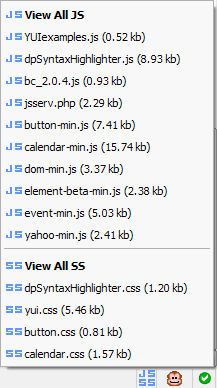
What you want to do is click the "View All JS" option at the very top. This will open all the JavaScript libraries in new tabs (well, that's the option I have set anyway -- there are other "open" options too). Okay, cool, all the libraries are open in tabs. So how do you search?
3. Use the Showcase addon to search all open tabs. The final part of the equation is the Showcase addon. It displays all the open tabs in a thumbnail view:
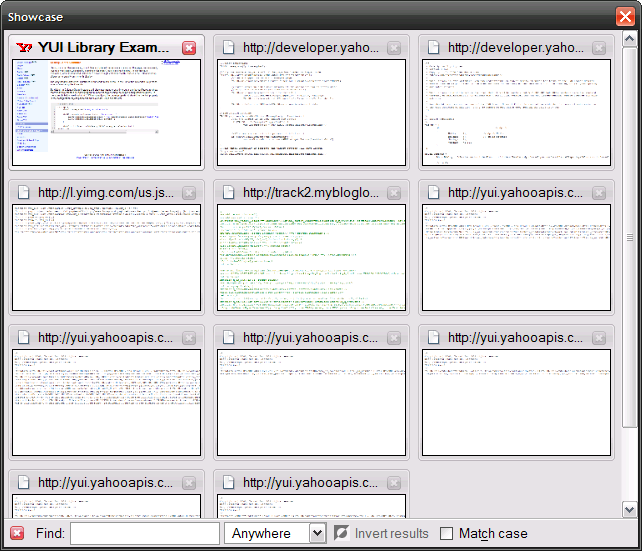
You can then use Control-F to open the "Find" textbox at the bottom of the thumbnail screen and search through ALL the open tabs. In fact, the thumbnails that don't contain the search term even start dropping off, so you get a nice visual effect as well as an easy way to select all the tabs that contain your search term somewhere.
From there, you can open the selected tabs in a new window, or invert the selection and close everything but those tabs, or whatever. At least you know where to look.
One little tip with JSView for you too: you might want select the "Delete temporary files on exit" option, because otherwise all the JavaScript files you open will start littering your Temp directory. On the other hand, if you want to easily save all the JavaScript files that you opened... well, just look in your Temp directory and there they are (prefixed with "jsview").
Well, a few minutes of Googling and I found out you can. Here's an example:
http://www.helephant.com/Article.aspx?ID=675
Pretty cool. Yet another thing I didn't know about JavaScript.
Oh, and speaking of function tracing and whatnot, did you see the new LotusScript error logging tool that Corey Davis just put out on OpenNTF? I played around with it a little, and it looks really nice. Lots of great options, and a 97 page user guide. Wow!
Seem basic? Maybe, but did you know that by turning off compression for a file attachment on a document, you can actually make the file download faster? In fact, if you have PDF attachments that are saved so they can be viewed "page-at-a-time" on the web, the only way the page-at-a-time stuff works on Domino is if the attachment is saved without compression. I also point back to my blog entry from a few months ago on gzipping Domino file attachments -- could be handy if you missed it the first time.